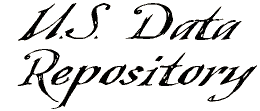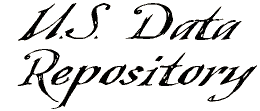Text (txt) Files for Beginners
Text files are the most simple of the Internet formats. They are also the
smallest in size (memory). Text files are the format of choice for the USGenWeb Archives.
These files will not allow hot-links or graphics.
Text files should be prepared in a programs like NotePad or WordPad. These
programs use monospaced fonts. These fonts are designed with every character,
both upper and lower case having exactly the same width. Regular word
processing fonts are proportionally spaced, where each character takes up an
amount of space appropriate to its shape, and therefore, not usable for our
text files.

Text files should not contain any tab (pargraph indents) formating as
found in word files. Only the text characters, spaces, and hard returns may
be used.
The concept of text files is to make them both viewable and printable.
The text must be set up as WYSIWYG (what you see is what you get).
Converting Spreadsheet Files
When converting spreadsheet files to text files, to get evenly aligned columns
there are several steps you must take.
1. Select the entire spreadsheet file and change the font to a monospaced font
(Courier New is the best choice), and change the size of the font to 10.
2. With the entire file still selected, Format, Column, AutoFit Selection.
(this widens each column to fit the widest cell)
3. Manually check the width of each column and if there are any that are not
whole numbers, round-up to make it the next sequential whole number.
4. Save the file.
5. Repeat the save, but this time use SaveAs instead of Save and change
the “Save as type” to:
Formatted Text (Space delimited) (*.prn) so that the file gets saved with a .prn
file-type instead of .xls
6. Open the saved .prn file in a text-editor (WordPad, NotePad, TextPad).
7. Tweak the .prn file and SaveAs a .txt file.
Connie’s Comments on TextPad
For the census files, I use TextPad because it works very well with Excel
spreadsheet files. As you already know, if you want nicely aligned columns you
shouldn't SaveAs a .txt file from Excel because it zigzags the column alignment.
To get the columns evenly aligned from Excel, you SaveAs .prn file and then open
the .prn file with a text-editor (like TextPad) and tweak the .prn file and then
save the .prn file as a .txt file. This gets evenly aligned columns.
Most of the census spreadsheet files present an extra problem because they have
many columns and there are over 240 character spaces on each line. When SavedAs
a .prn file-format any characters past the first 240 characters on each row
word-wrap as a group below the bottom row of the file. TextPad has a feature
named “Block Select Mode” that lets you move/copy a rectangular block of text.
With the Block-Select-Mode feature turned on, you select the wrapped-block and
copy it, then move the cursor to the upper-left corner where you want the
copied-block to appear and then paste it. This gets the wrapped-block back up on
the right of the first-line where it needs to be, and because it was moved as a
rectangular-block, each following wrapped row is in place where it needs to be.
I don't know if there will be any submitted files that will have the same
problem as census files with many columns and that will need this special
feature of TextPad.
TextPad has many other great features.
When you open TextPad there are 2 panes. The right pane shows the contents of
the current file you are working on. The left pane shows a list of the files you
currently have open in TextPad so that you can be working on several files at
the same time and with a click of the mouse on a file-name in the left pane, it
changes the right pane to display that file.
It can be used on .htm files to make major search/replace updates to a group of
files at the same time.
Content by Connie Burkett
and Fred Smoot.
|
|